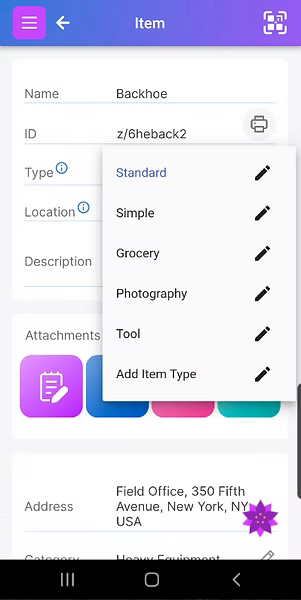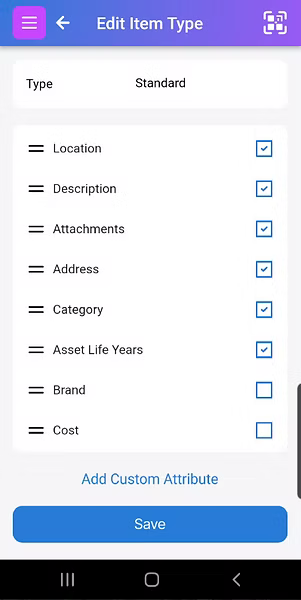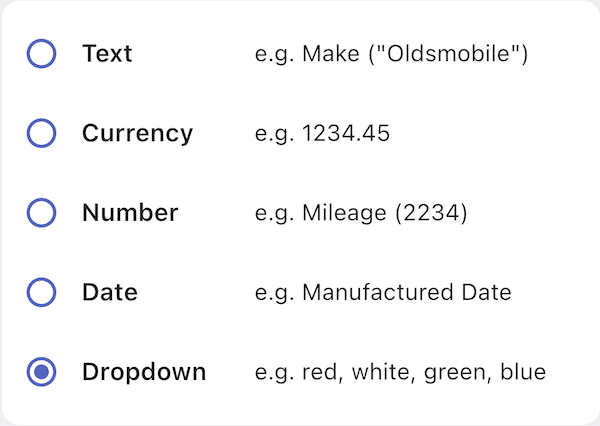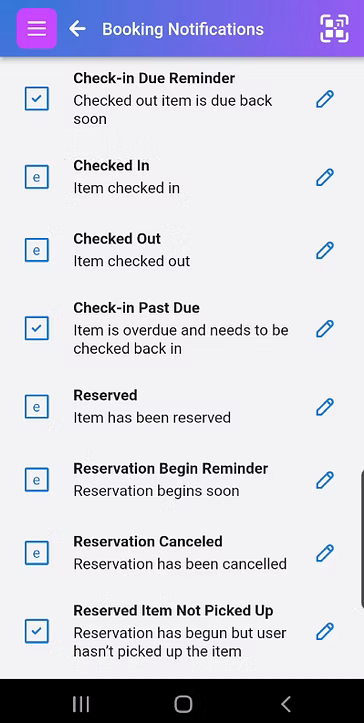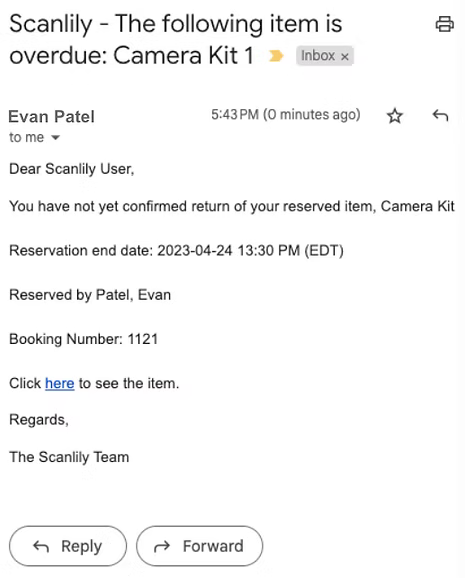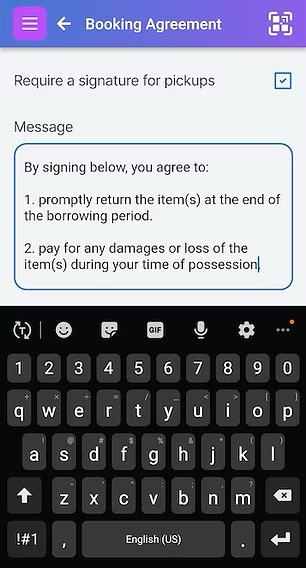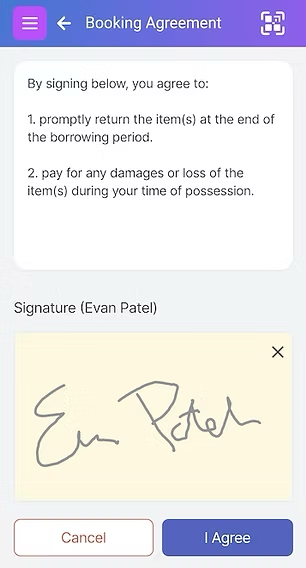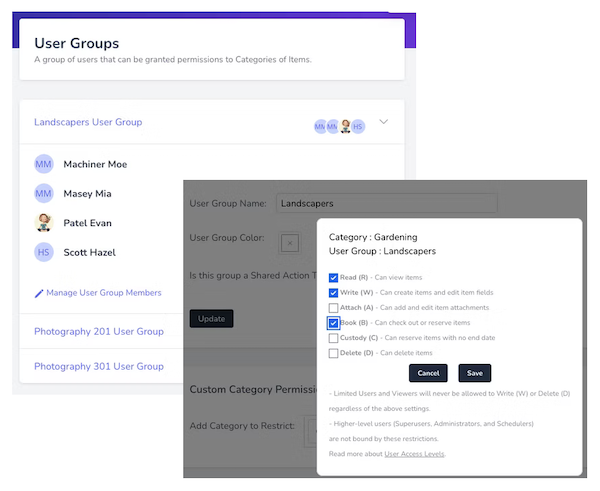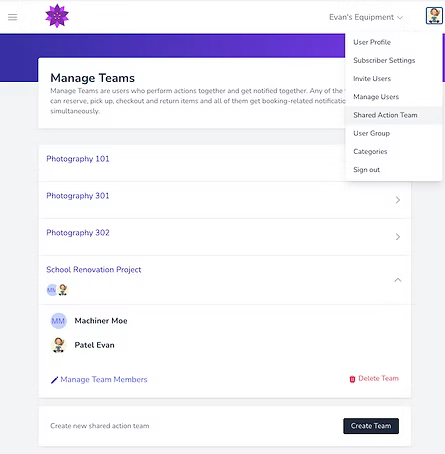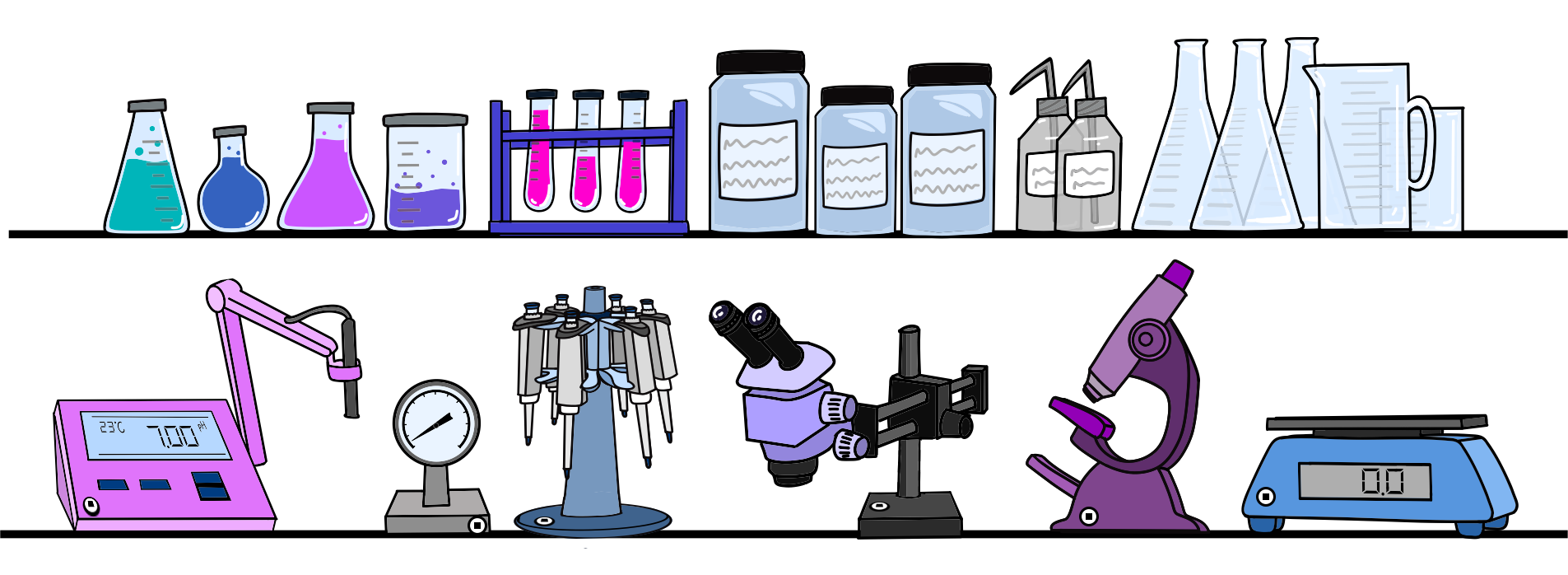Customizing Scanlily
Scanlily is highly flexible - allowing you to customize many aspects of the system and create different workflows to meet your specific asset and equipment management needs. We'll describe a few of the ways you can customize Scanlily below.