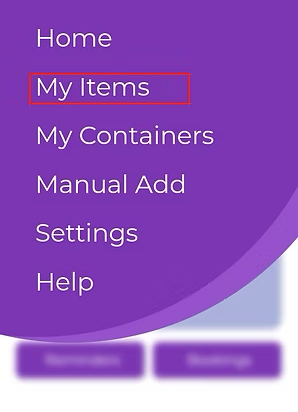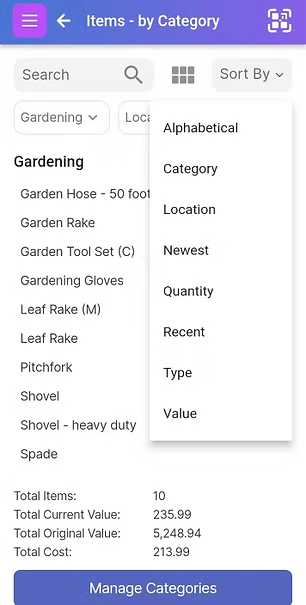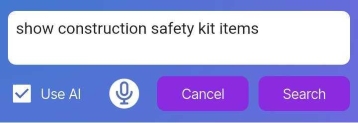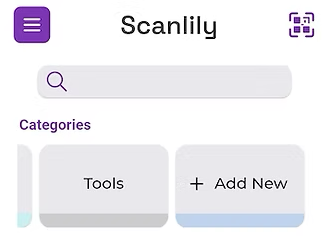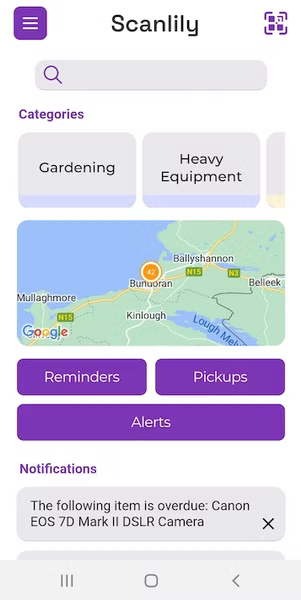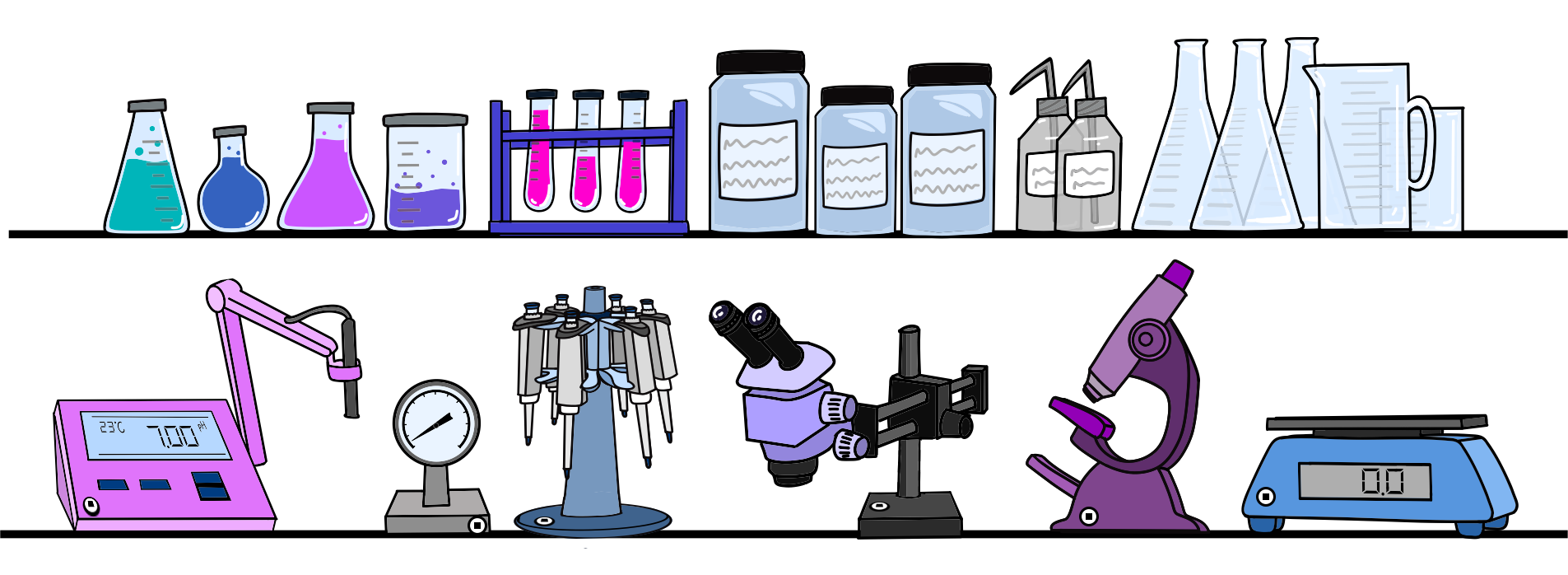Search Easily
Scanning an item's QR code will bring it up instantly. You can do this from inside the app or even with the mobile device's camera outside the app and it will open the app to that item. But the app doesn't even need to be installed. In that case, scan a QR with the device's camera and it will bring up the item in your browser.
But you can also find your item easily by searching within the app. This article shows you how to do it.