On this page
The Attachments area allows you to attach notes, documents, and photos of the item.
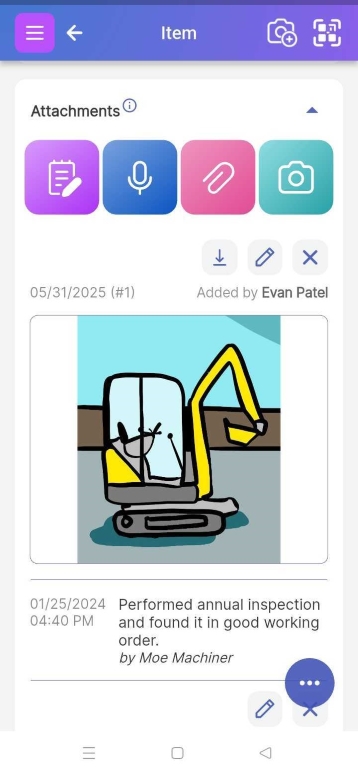
Attachments are a key feature of Scanlily.
You can use them to post as many pictures or add as many notes as you want without having to enter each as a separate attribute.
Multiuser subscribers can have different users attach different notes and pictures about the item as an ongoing, timestamped conversation. Their names will then appear in this thread, as depicted above.
You can treat attachments like a flexible unlimited list of fields for describing an item. Attachments can lessen the need for a long list of attributes per item. If you want to describe something about an item that isn’t in that Item Type’s list of attributes, just create a Note and attach it to the item.
Attachment Size Limitation:
The attachment types are Notes, Audio Files, Images, File attachments and Scanlily "Documents". Images and attached documents currently have a maximum size of 10MB. Paying subscribers can request larger sizes from Scanlily.
There is currently no support for video attachments; however, links to video links (like Youtube URLs) can be added in Note Attachments.
a. Note Attachments (includes URLs and Reminders)
A note can be short text or a long description.
a1. URLs/Hyperlinks in notes
If you include properly-formatted URLs in the body, they will allow the user to open up the reference on a web page. This is a handy way to add hyperlinks for your Items.
Just enter a URL starting with https://, http://, or www:

When you view the item, the resulting hyperlink will open the appropriate web page:
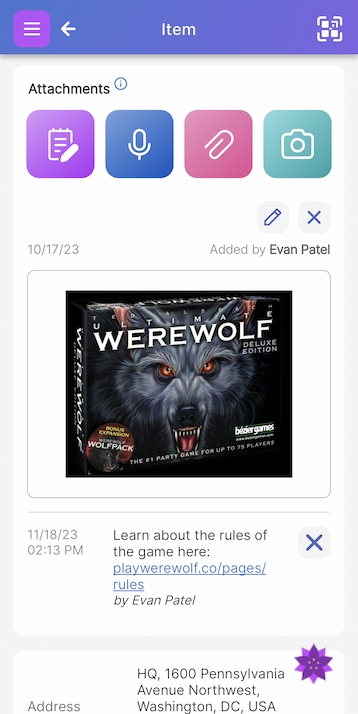
a2. Reminders
You can set reminders on your notes, and select a date and time to receive an email reminder. You can directly set the date and time or specify how many days, weeks, months, or years before the reminder is sent. You can also set repeating reminders.
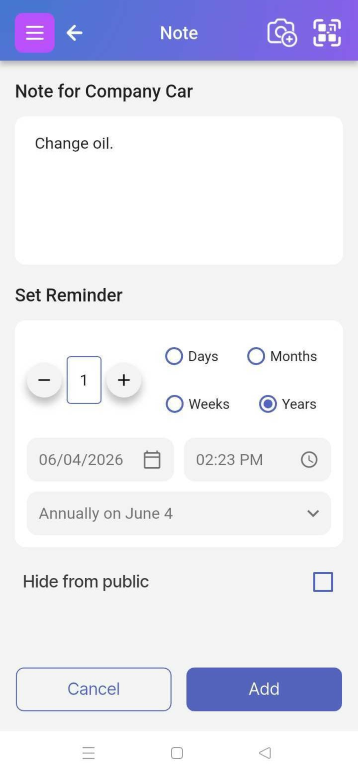
Notes and reminders will appear below your Attachments section:

When there are multiple system users, the reminder will be sent to the user who created the note and reminder.
b. Audio Attachments
Audio files can be recorded with the mobile device and uploaded by clicking on the blue microphone button on the Item Page.
c. Image Attachments
You can quickly take or upload multiple photos to an item by clicking on the green camera button on the Item Page. You can give each photo a title and select which one will be the primary item image displayed at the top of the Attachments section.

In addition to taking a new photo, you can select a pre-existing image from your photo library or gallery during the image update process.
d. File Attachments
File attachments can be added directly from the device. They can be uploaded from your computer if you’re using the web view.
