If you have physical access to your item’s QR code, the quickest way to look up information about that item is to scan it. However, looking up items on the Item List page is easy.
Get to the Item list page by clicking on Menu->Items:
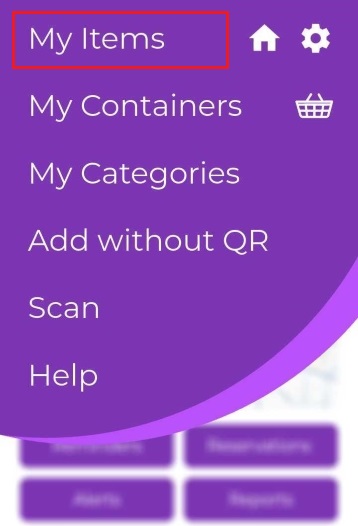
Or go to the Item list by clicking on the Dashboard search bar.
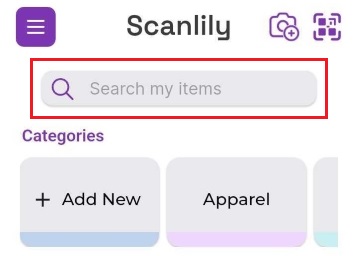
The items will list alphabetically by default. You can either scroll down or start typing part of the item’s name into the search box to narrow the results list.
You can also select “Sort By” to choose other grouping methods. Here are the items by Category:

You can add new categories or rename or delete existing ones via the Manage Categories button.
When you choose by Location, and have more than one address, it will group Locations by Address.
Refer to the section Locations and Addresses to learn more about Locations vs. Addresses.
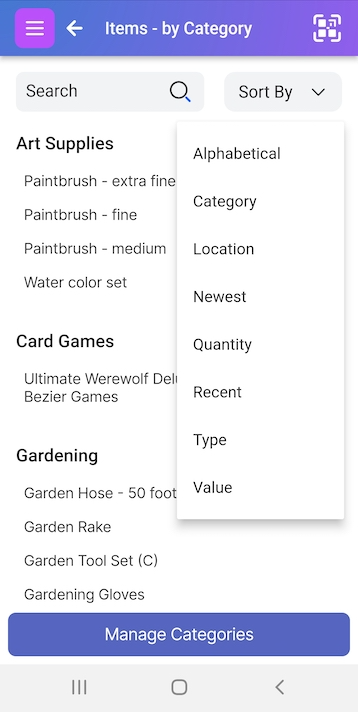
The item list page includes several different ways to list and view your items. There are many more views and grouping options available via the Reports.
