On this page
In Scanlily, there are several ways to get a report of your items with images. All of them require subscribing to the monthly Business plan.
Subscribing to Scanlily's Business Plan
You can subscribe to the Business Plan by clicking on the Login button from the Scanlily website and logging in with the same credentials as you used for the app:
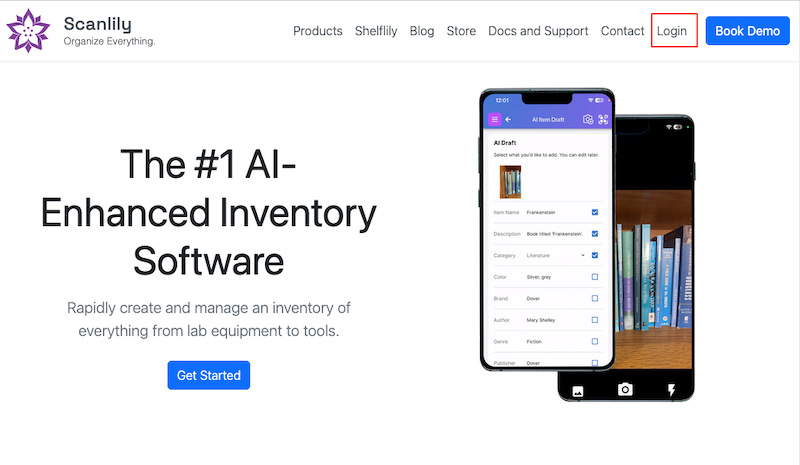
Then select "My Plan" to subscribe. The plans are month to month and you can cancel anytime.
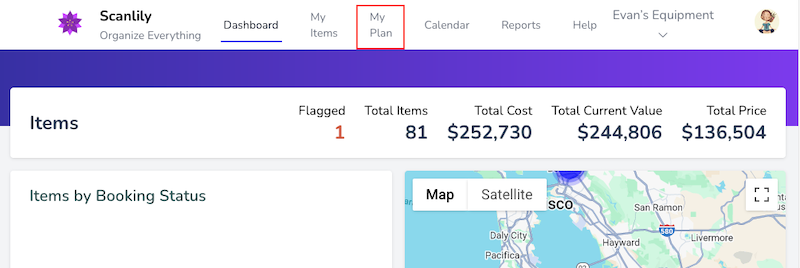
After you subscribe to Business, here are three ways to print out your inventory along with images:
1. Reports with Images
These are a couple reports with images that you can select via the Reports section of the website:
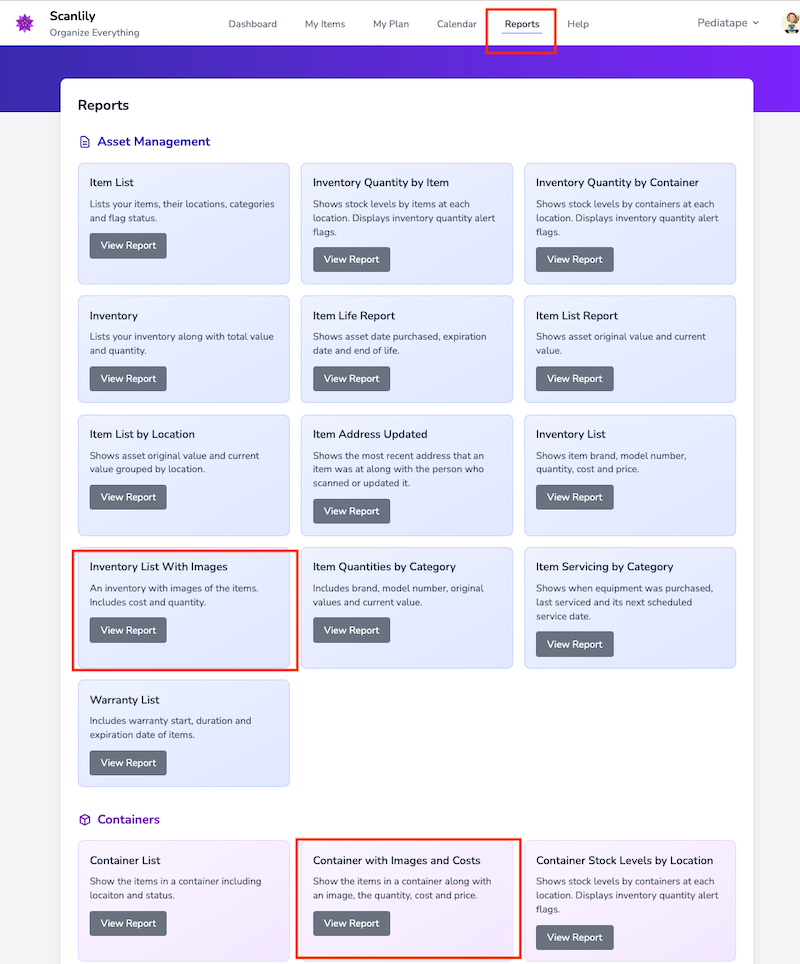
You can download the report with images to a PDF.
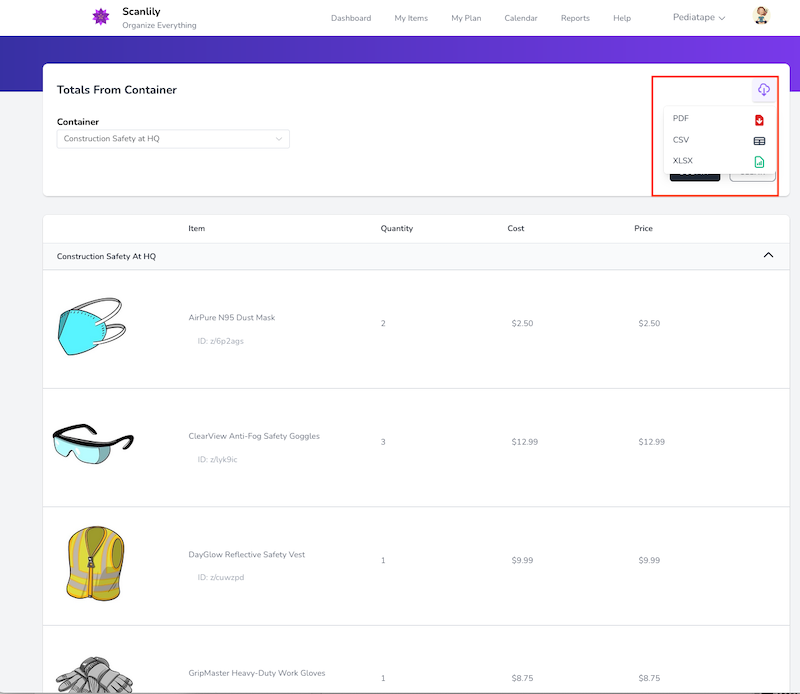
2. Sharing your Inventory to a Website
To share your inventory to a website with images, first Navigate to My Items->Inventory View:
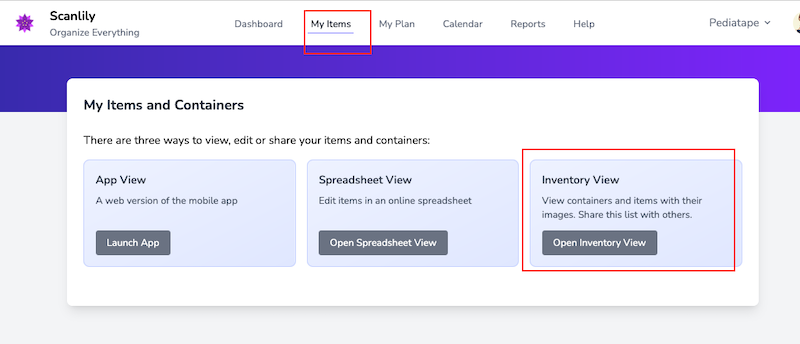
Then you can share the inventory to a website which you can print out. Clicking on "Share Inventory" will generate a link which you can share with others.
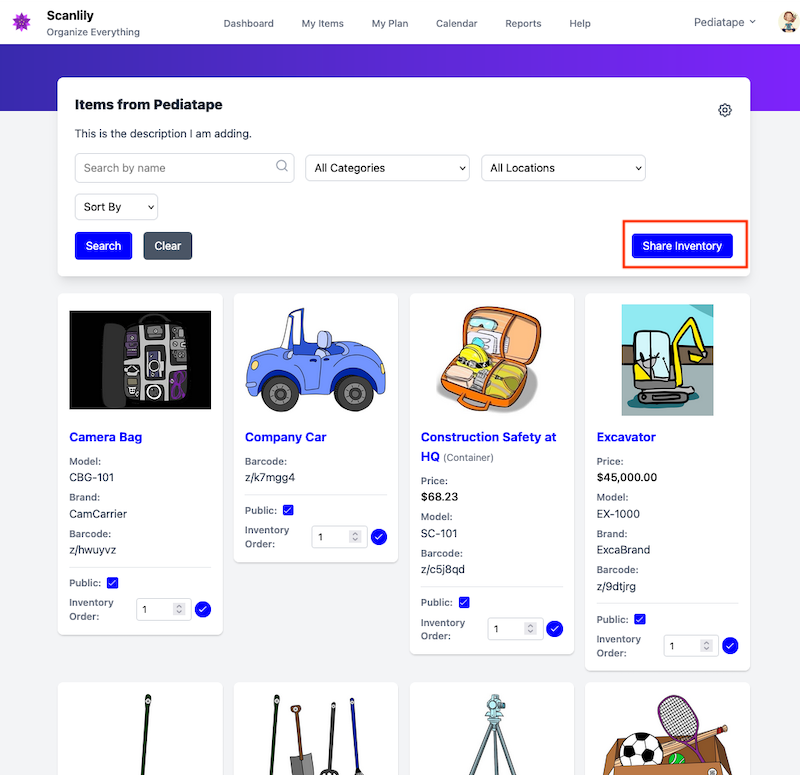
3. Exporting to HTML and Image Files
First, select "Export" from the upper right menu:
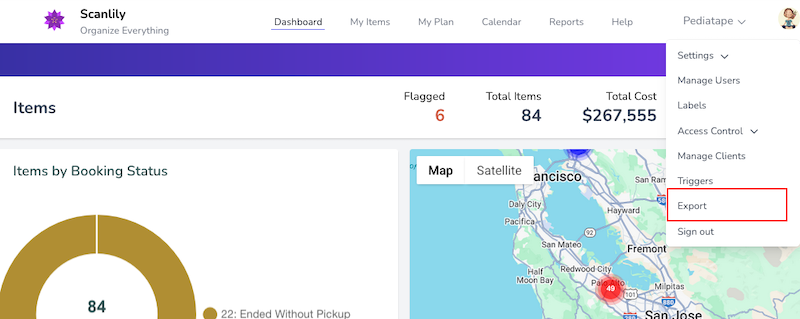
Then you can first "Refresh Files" to prepare for export and then "Download ZIP File". The ZIP will contain a directory of HTML files with a subdirectory of all of your images. Click on the HTML files to see the full structure. You can print these files from here. Also included is a JSON file that contains the structure of all of your data.
