On this page
a. General introduction to Containers
Containers are simply Items that have the ability to contain other items. You can book them, and they have all the attributes and attachments as any other item. They can also be demoted back down to regular items that cannot contain others.
Scanlily Containers have many uses! For storage and organization, a container can represent a box of items you store. For inventory management, you might create a container to track the quantities of items that you sell. For equipment bookings, you might create a container to represent a kit that your users reserve (such as a photography kit).
Containers can be nested. In other words, you can place containers inside of containers. Note that a similar effect as multi-level containment can be achieved using Address, Location, and Attachments concepts. Due to this nesting, containers can also be considered as "folders". Read more on hierarchies of nesting here.
b. Adding containers
It’s straightforward to turn a regular item into a container. On the Item Page, just click on the bottom right blue button with the three dots and select “Change to Container”.
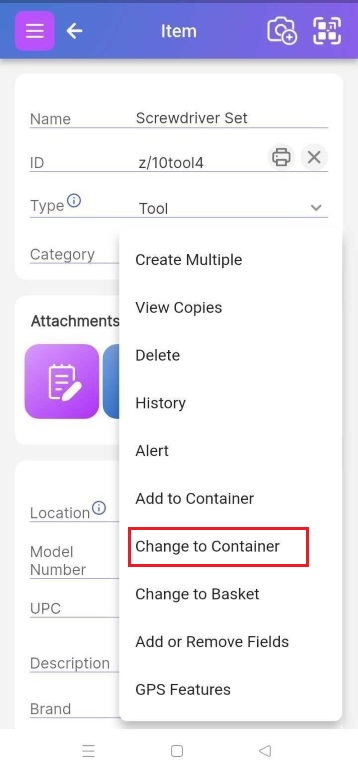
However, if you are starting from scratch, the quickest way to add a container and get items into it is navigating to the ‘Container’ page (Menu->Containers) and then clicking on the upper right scan menu to scan a Scanlily QR and create the container.
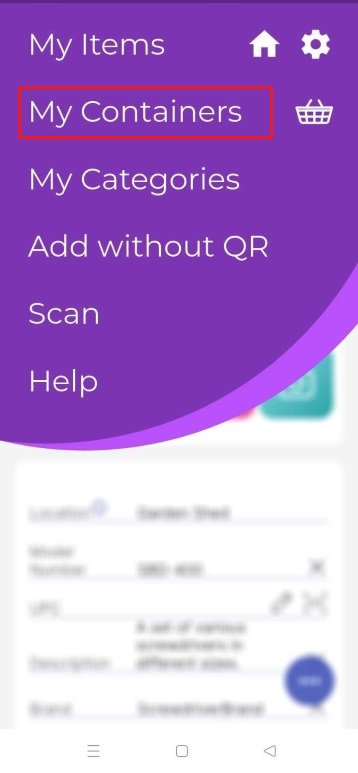
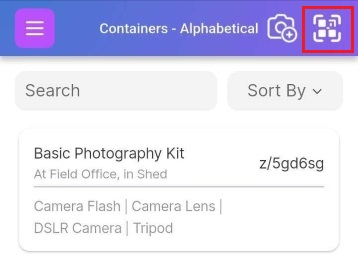
If the container does not involve a Scanlily QR code, then you can create it manually without the QR. Click on the upper left menu bar and select Manual Add.
You can leave it without a QR or barcode or add your own proprietary QR code.
c. Searching for containers
You can find ‘containers’ listed in the Menu->Container page:
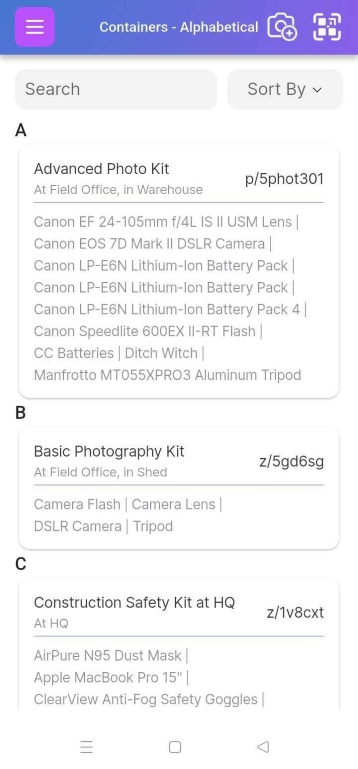
Containers can also be found on the Item List page (Menu->Items). They are designated with a “(C.)”
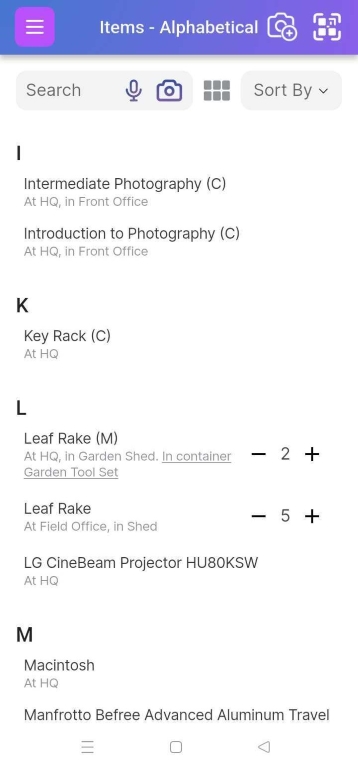
d. Items in Container
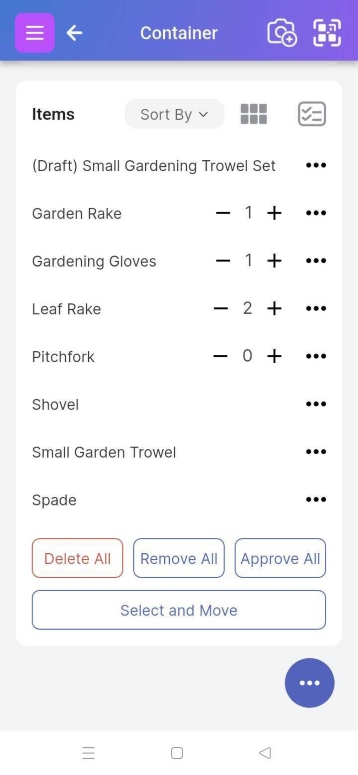
If you specify quantities for the items in your container, you can see these. You can manipulate the quantities with the + and - buttons next to each item at the bottom. If there is no quantity, that means quantity is not being tracked for that item. If you want to track the quantity for the item, click on it to go to the Item Page and adjust the quantity from there.
There are options for Deleting and Removing All items.
If you click on the "Select and Move" button, you will be able to perform actions on selected items such as moving them to another container, removing them from the container and selectively deleting them.
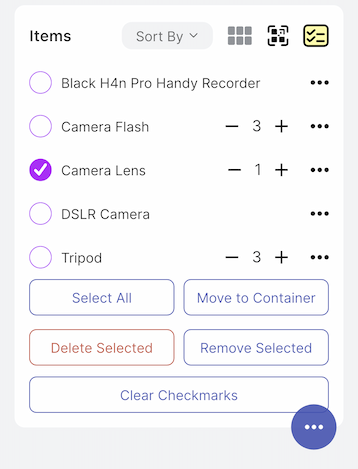
e. Containers Report
You can access several reports about your containers and the items in them via the Scanlily user website. As with other Reports, you can print these as a PDF or even download them to an Excel or CSV file.
