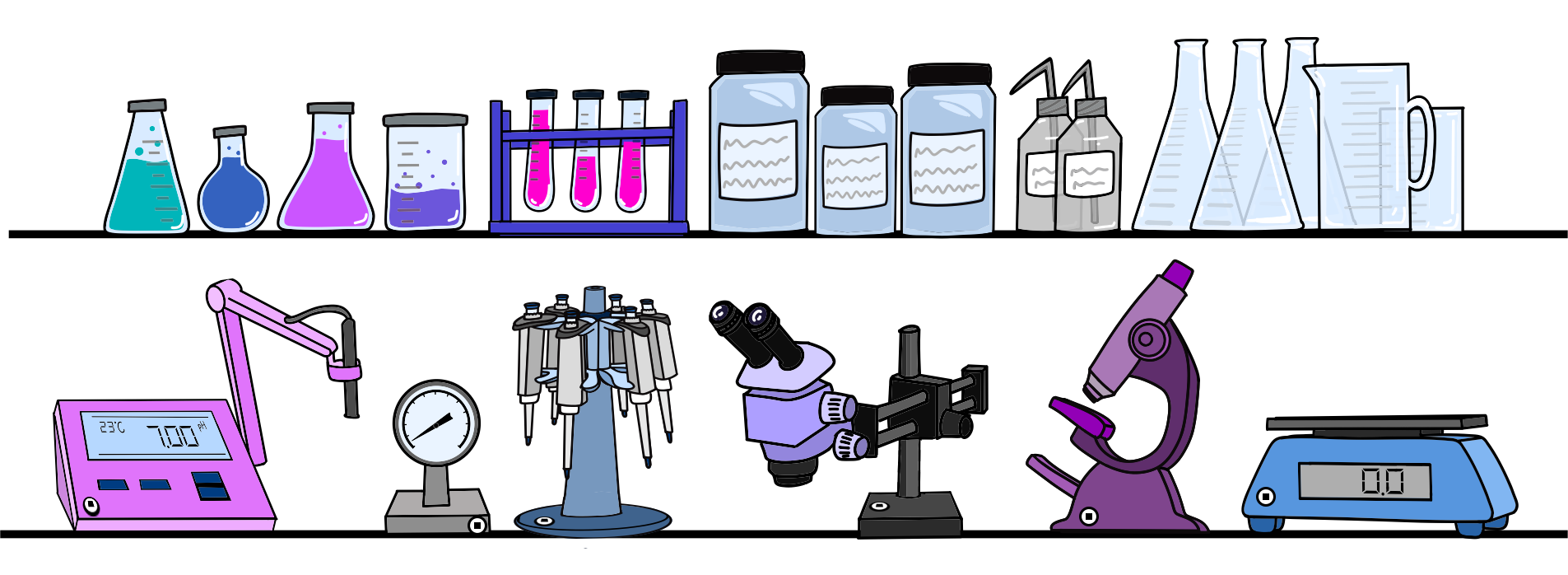On this page
Add Items with AI
To use Scanlily, simply take photos and review AI's draft description and categorization. Then edit further as needed.
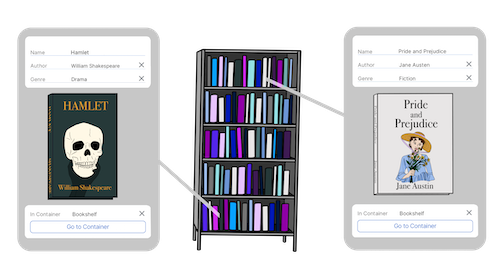
Add an image
Open up the app and click on the upper right Camera+ button

Then take a picture or upload an image from your gallery.
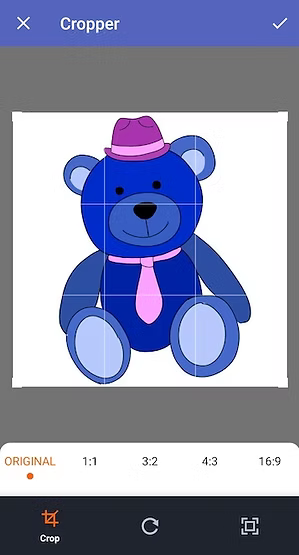
Choose Mode
Choose whether you want to add an item or a container. Pro and Business subscribers can choose to take one picture and generate multiple item records. For example, you can take a picture of part of a bookshelf and have Scanlily itemize and describe all the books it sees.
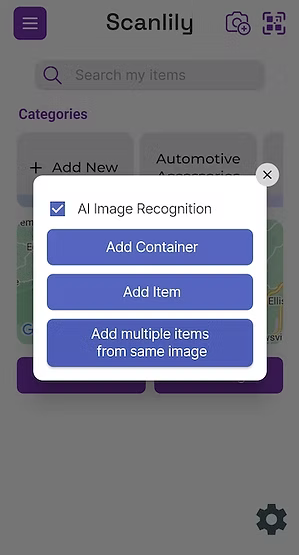
Add more photos, more items or review draft
AI suggests fields and drafts wording. AI also selects an existing category or proposes a new one. Select what you'd like to apply to your item.
Edit your suggestions further on the Item Page. At this point, you can optionally scan a QR sticker and add a QR by clicking on the button next to the ID field.
There are dozens of standard fields to pick from. You can group fields into Item Types for different types of items.
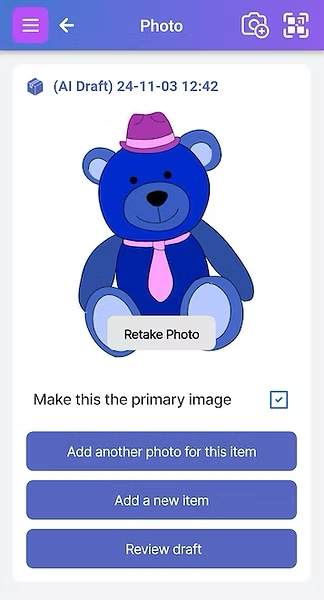
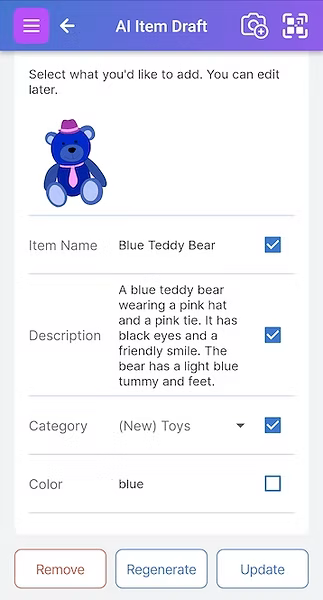
Add Attachments
The Attachments area allows you to attach photos of the item, as well as notes and documents. You can post as many pictures or add as many notes as you want to each item or container. You can also have multiple users attaching different notes and pictures about the item as kind of an ongoing, timestamped, conversation. Their names will then appears in this thread.
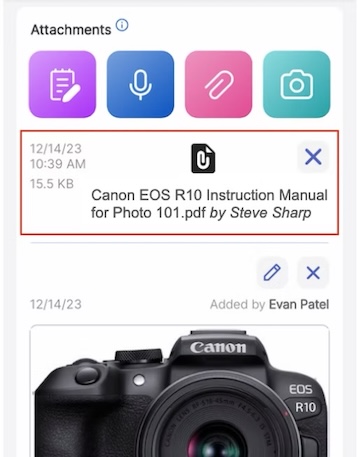
Note and Reminder Attachments
You can even set a reminder that causes an email to be sent back to you.
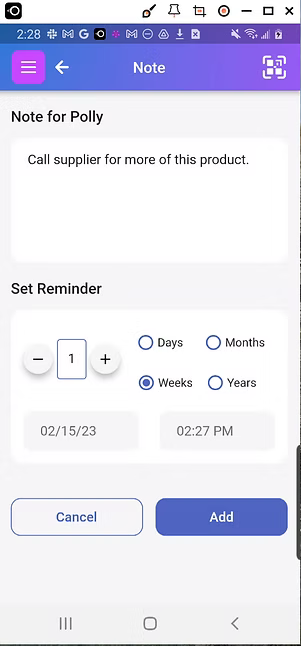
Share Item
You can set a QR code to public. Then, when someone else scans again, then they can see information about the item in their web browser. You can set a passcode to add an extra level of security. No app is needed!
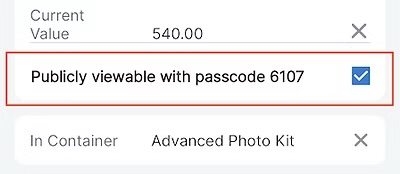
Get Ready to Organize, Track and Reserve Everything with Scanlily