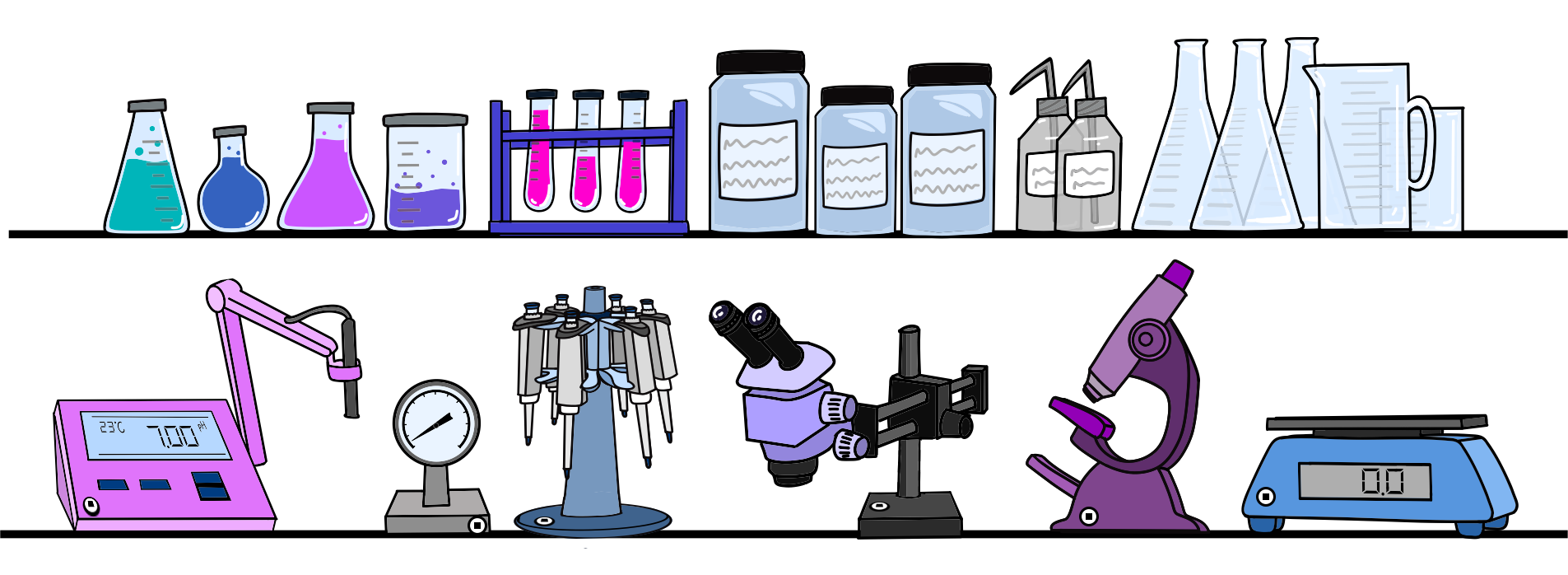On this page
Customizing Scanlily
Scanlily is highly flexible - allowing you to customize many aspects of the system and create different workflows to meet your specific asset and equipment management needs. We'll describe a few of the ways you can customize Scanlily below.

Item Types
You can define an Item Type, which is a specific set of attributes (fields) that show for an item. Different items can have different item types.
For example, you could have an item type “Book” with attributes including “Cost,” “Price,” “Number of Pages,” and “Publisher”. You might also have appliances as items in your system. For those items Number of Pages is not relevant, so your items of type “Appliance” might have different attributes such as “Voltage”, “Model Number”, and “Warranty Expiration Date”.
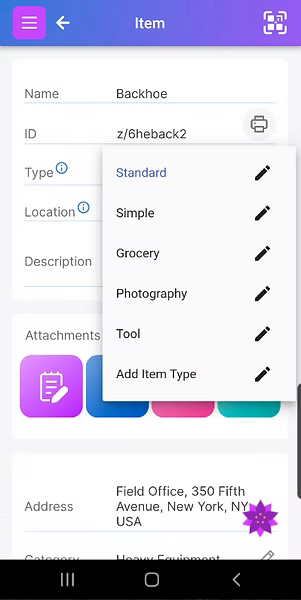
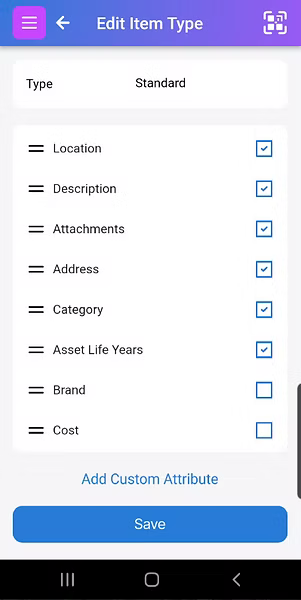
Attributes
Scanlily has dozens of attributes you can choose from. But you can also define your own.
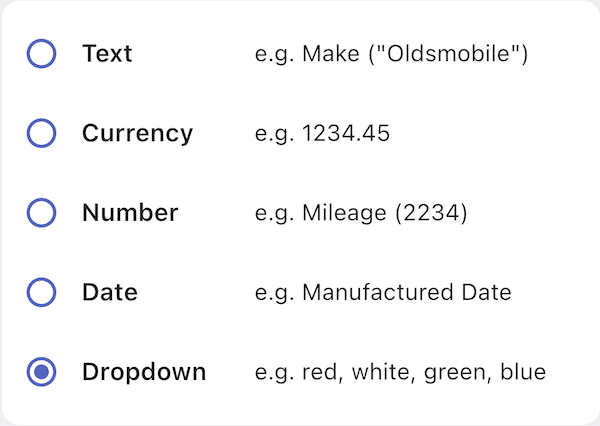
Notifications
Scanlily includes notifications to remind you or your users about some action. For example, you might get a notification if you have booked an item and haven’t returned it by its due date.
You can customize to select whether Scanlily should send push or email notifications for over a dozen notification types. Then for each type, you can customize the wording to the user.
The notification editor allows you to pull detailed information from the database into your custom email or push notification.
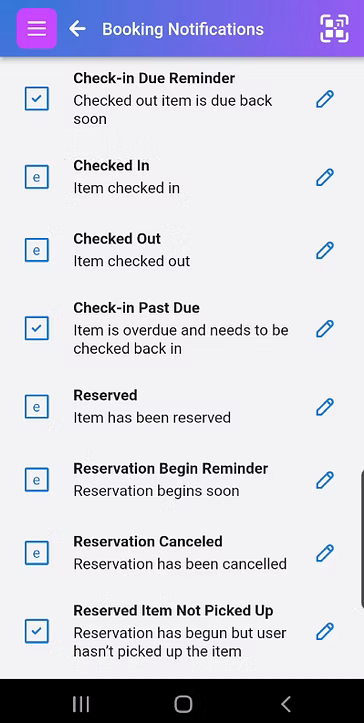
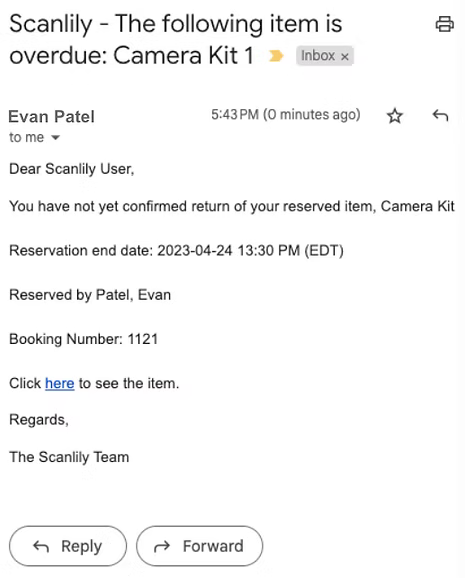
Booking Agreement
Create a custom booking agreement for your equipment borrowers to sign.
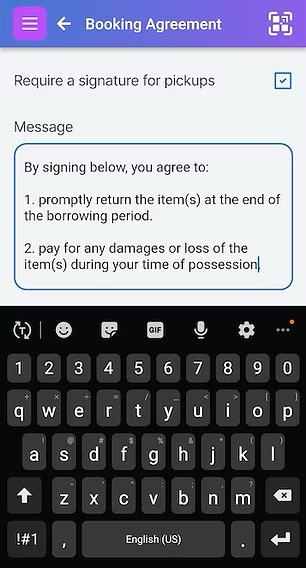
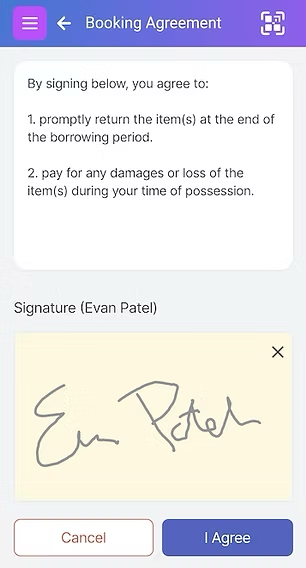
User Groups
With Scanlily, you can create User Groups and customize their access to categories of items.
For example, you may have users to whom you want to display only the subset of your inventory that pertains to them. Or maybe they can see some items but not be able to book them.
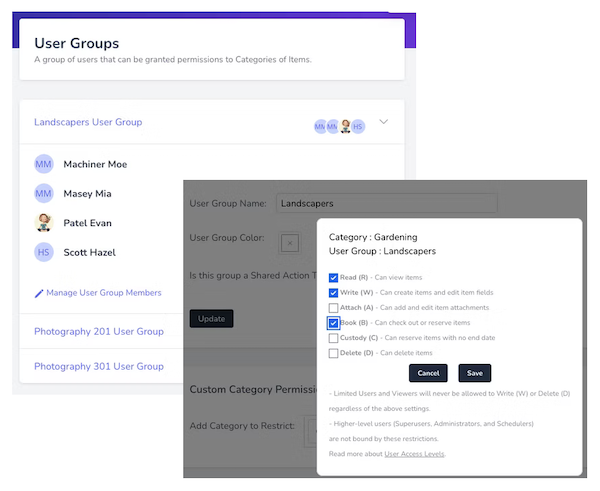
Teams
Teams are a special kind of User Group. Team members not only share category access restrictions, but they also get alerts and notifications together.
For example, you might have a team called “Film 101 Group A” that has a joint film assignment. The team members can collectively be notified about a return deadline.
As another example, you might set an alert for when an item is flagged as broken. You can assign this alert to a maintenance team so that multiple people are notified when this happens. Similarly, you might set an alert to a team of workers that triggers when inventory quantities fall below a certain level.
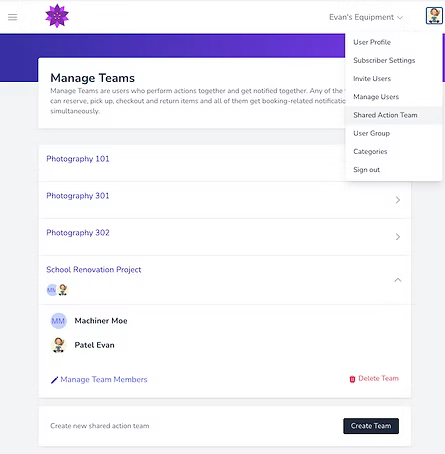
Get Ready to Organize, Track and Reserve Everything with Scanlily