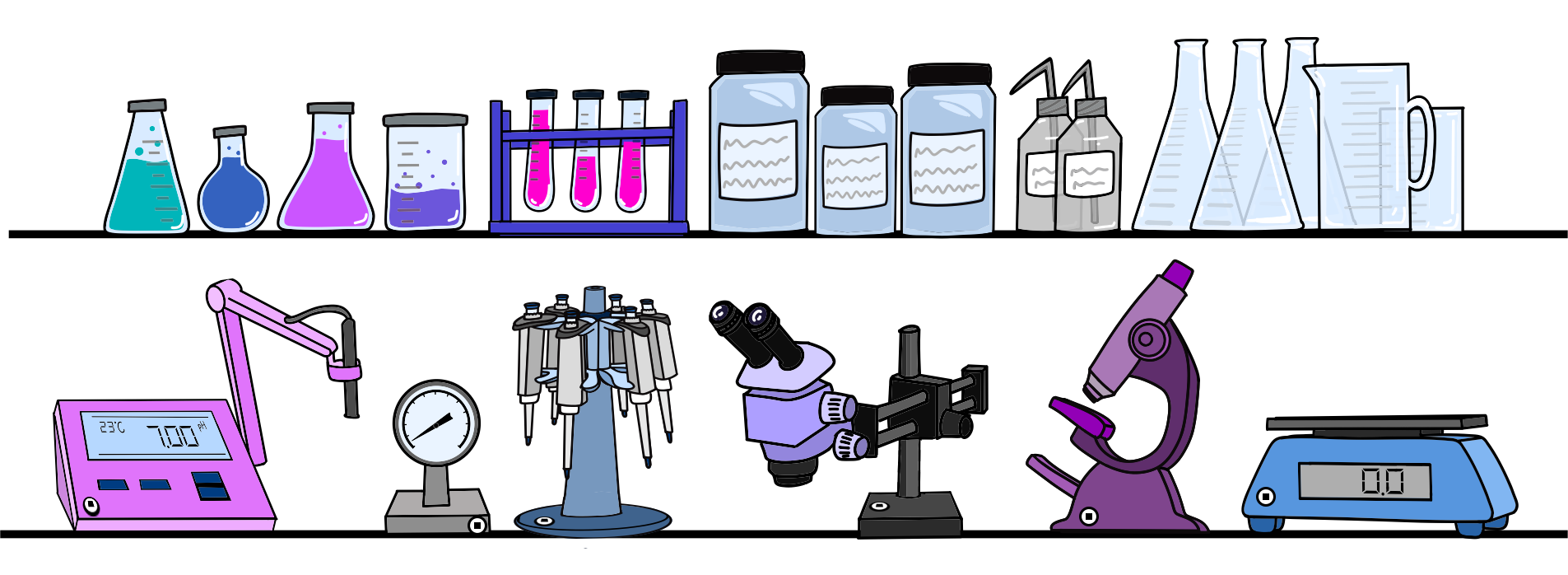On this page
Group Items
Scanlily has a concept of grouped items. This can be useful for applications such as organizing inventory in bins, packaging items into boxes for moving, eBay reselling, or grouping equipment into kits that you rent out.

Inventory Organization
In cases where inventory items are different from each other, manually typing inventory and tracking on a spreadsheet can be time consuming and complex. A Scanlily-based inventory system based on QR codes can make life much easier.
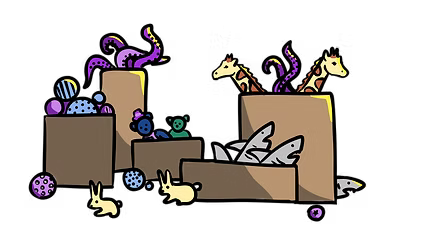
How to create a Scanlily Container
Put a Scanlily QR code on each container. Scan it and enter information about that container. Business subscribers can also upload items via a CSV file.
As you receive an item into inventory, place a QR on the item and scan it.
Enter pictures and information about the item.


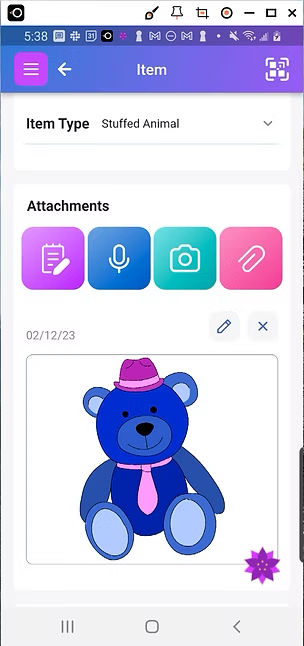
When someone places an order, you can log into the Scanlily website or open the app to quickly find your item's location and what container it is in.
You can also scan the container itself to see what items are in the box. Containers can be reserved and tracked just like other items.
Nesting Levels
The nesting levels for where an item is located are:
| Address (A street address) |
→ | Location (like "garage") |
→ | Container (like "box 25") |
→ | Item (like "tennis racket") |
|---|
There can be multiple levels (nesting) of containers. Containers can be nested in other containers.
Moving
Packaging items into containers for moving works the same way as containers for inventory.
Your movers can scan the container with their phone and then see where to put it. No app is needed.
There are two approaches:
-
Put a QR sticker on each container and also each item in the container. Each item is described individually on its own page.
-
Put QR stickers on each container but not on the items. Then use the container's page to add notes and photos about the items.

Booking a container
A container can be treated as a kit that your users check out or reserve. For example, it could be a bag that contains camera equipment.
Of course, you can also book items individually outside of containers. But if you do so, you will be prevented from booking the container it is in.

Get Ready to Organize, Track and Reserve Everything with Scanlily