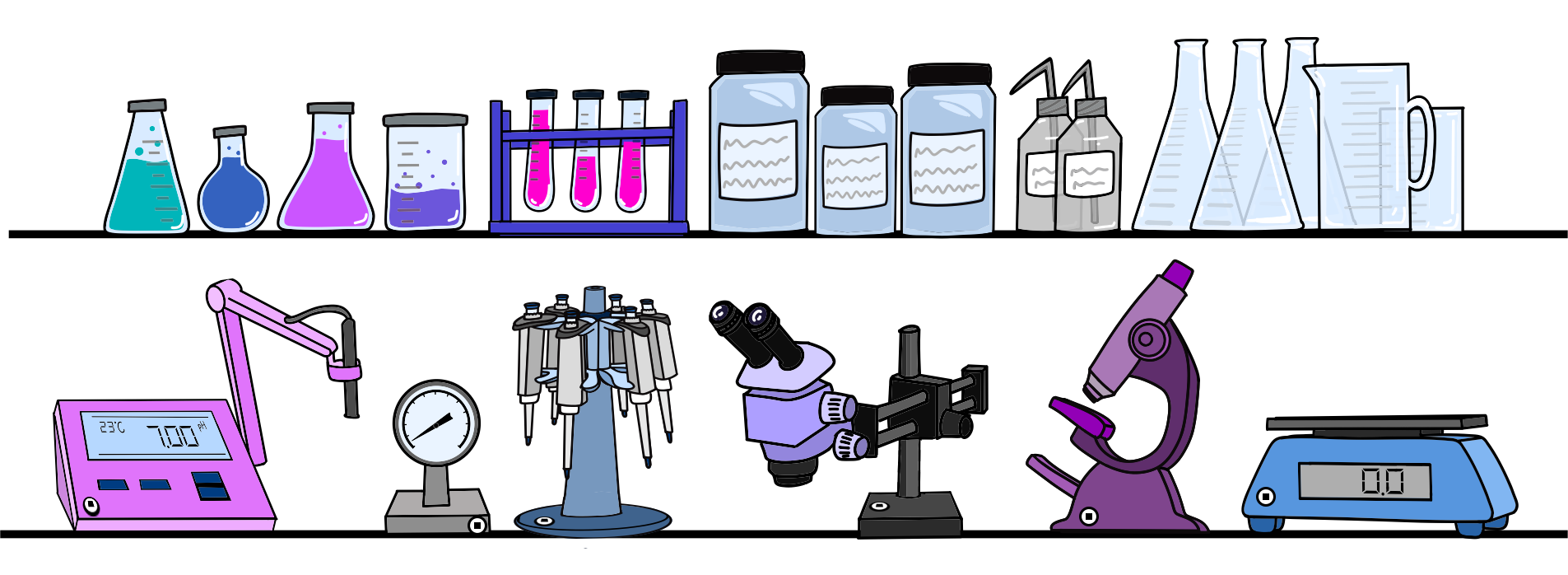On this page
UPC Scanning
This powerful feature allows you to scan existing UPC barcodes to pull up product information, image and prices and then instantly populate this information into your inventory. Free users can try this feature for a week before needing to subscribe for it.

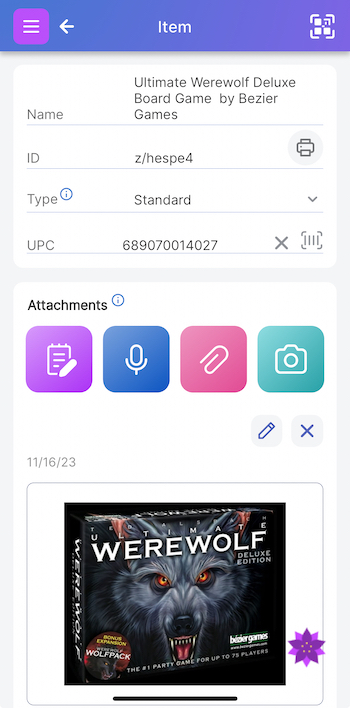
Instantly populate product info
Drawing from a database of over 550 million product UPC matches, the Scanlily UPC feature makes quick work of populating your home or business inventory.
This feature saves research and manual data entry for each product. It's an incredibly efficient way to add items with existing UPC codes. When the product pulls up, select which attributes you'd like to pull into Scanlily.
Establish Inventory Value
Get product price from different vendors. Used over many items, this is a shortcut to establish a total cost of your belongings.
- Quickly develop an inventory. In case of a fire, you'll know total value for insurance.
- Create an asset depreciation schedule. After adding items, use Scanlily's web-based reports or spreadsheet to help create a depreciation report for tax purposes.
Examples:
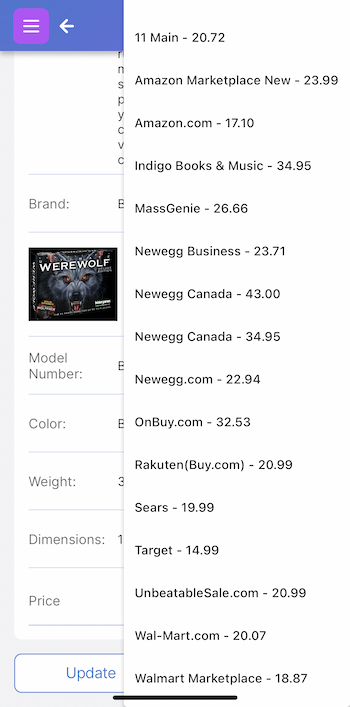
How to use scan UPCs with Scanlily
To use the feature, make sure the "UPC" attribute is visible for your items. If you didn't select UPC when you set up your account, you can follow these instructions to add it.
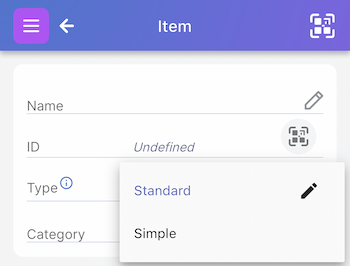
Step One:
From any item page, click on the pulldown next to "Type". Then select the pencil to the right of the item type you want to edit.
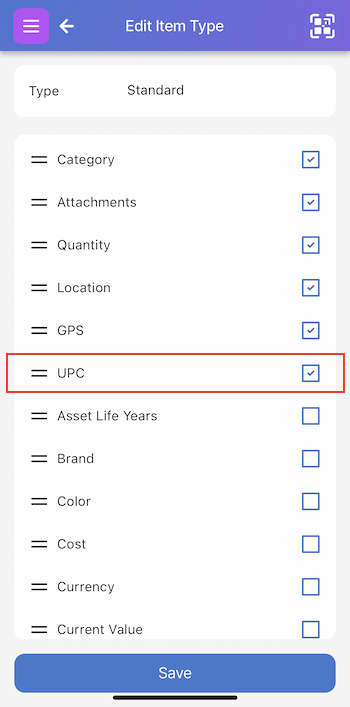
Step Two:
You will now see an edit item type page. Check the box next to UPC.
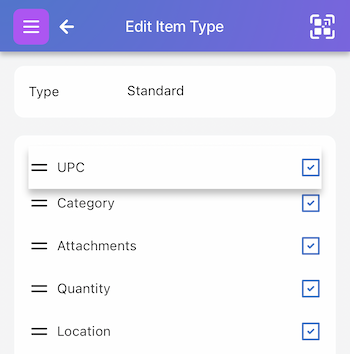
Step Three:
Optionally, drag UPC to the top for easy scanning access.
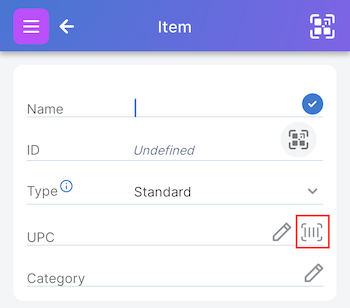
Step Four:
Back on the Item page, click on the barcode next to UPC when you want to scan.
You can then select which attributes you would like to pull into your item page!
This video describes the process in more detail:
Get Ready to Organize, Track and Reserve Everything with Scanlily