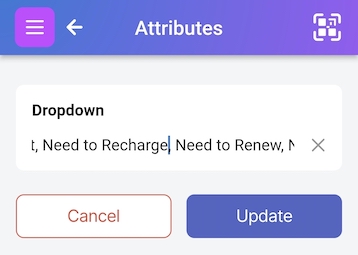On this page
Alerts - Summary
Scanlily allows you to set alerts for when attributes reach or surpass values that you set. These are visible on the Dashboard and also sent to you via email and push notifications. Examples of alerts include:
Quantity Alerts:
- You can set a Quantity alert for when that item’s quantity falls below a certain level.
Date Alerts:
- You can specify an alert for some number of days prior to an item’s expiration date (expiration date is an attribute/field for the item).
Price Alerts:
- You can receive an alert if your item’s cost, price or value falls below or above a set time.
Flag Alerts:
- You can receive an alert when an item is flagged by someone as broken or needing service. We’ll describe flags more below.
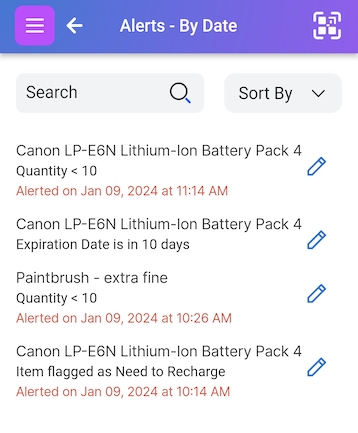
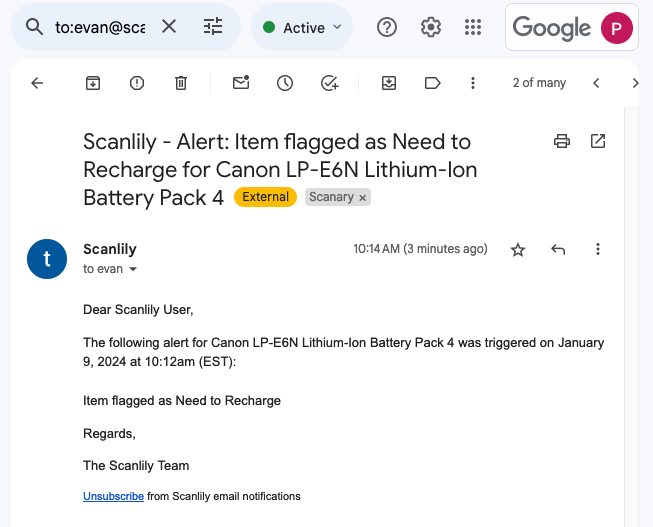
Alerts - How to set them
Set alerts on the Item Page via the blue button with three dots at the bottom right of the screen:
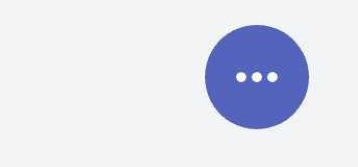
Click it and select Alert
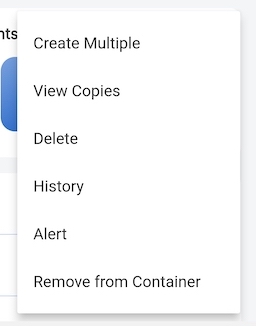
This will take you to the Alert List page. If you have existing alerts, you can see them here:
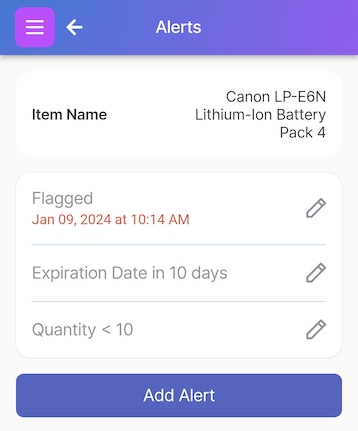
<img src="/help/images/06alertlist.jpg" alt="Alert List page with alerts for Flagged, Expiration in 10 days and Quantity
The following depicts setting a Flag alert on the Alert page, but you can choose other types of alerts here as well: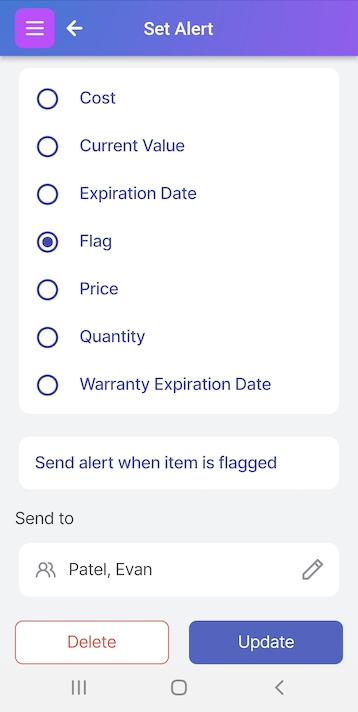
The alert will be sent to the logged in user by default, but if you’re a Power User, Administrator or Superuser, you can choose another team of users to all receive the alert from here as well.
In other words, you can select which individual user or which group of users (Shared Action Team) will receive the alert. Read about how to set up Team's here.
Flags
A flag is a special type of attribute that has a pulldown list of values you can set for your item:
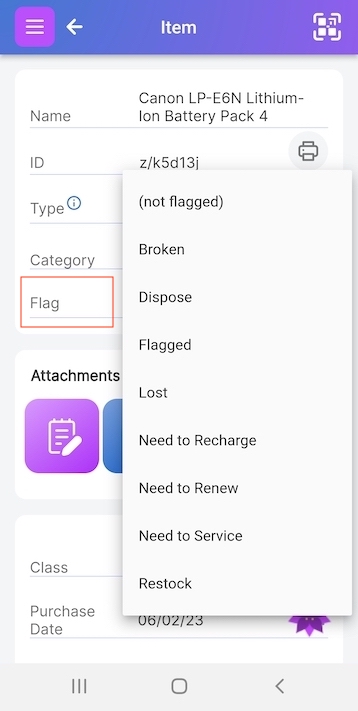
The Flag attribute is not amongst the default attributes shown on your Item Page’s Standard Item Type, but you can add it. Read more about Item Types here. But, in short, from the blue bottom right menu, select "Add or Remove Fields", then select Flag from amongst the available fields to add the flag attribute to your item’s type: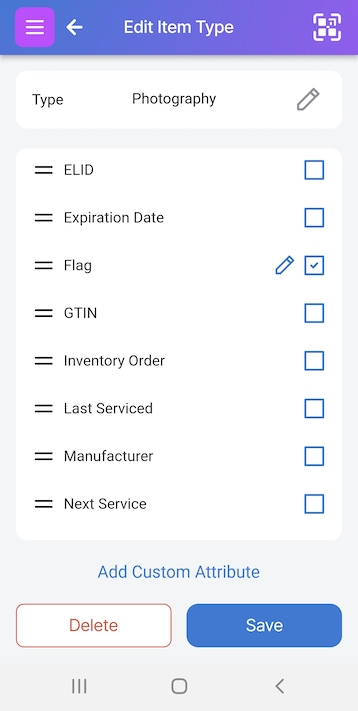
You can edit the list of flag values users can choose from in the flag dropdown. Click on the pencil next to Flag to change and reorder the values via a comma-delimited list: