On this page
A. What are attributes?
a1. Standard vs. Custom Attributes vs. Attachments
Each item you add to Scanlily can have a set of attributes - also known as “fields.” Attributes can be anything that describes the item. Scanlily provides standard attributes such as “Quantity” or “Model Number”. Paying subscribers can also create custom attributes for your needs, such as “Aisle Number”.
a2. Standard and Custom Attributes
Scanlily’s standard attributes are typical of what might be found in an enterprise asset management system. There are over 80 standard attributes available to enterprise subscribers and an infinite number of customizable fields. They are listed in Section b.
You can create custom attributes if you can’t find a standard attribute that meets your needs.
Custom attributes behave just like standard attributes in the app and the user website.
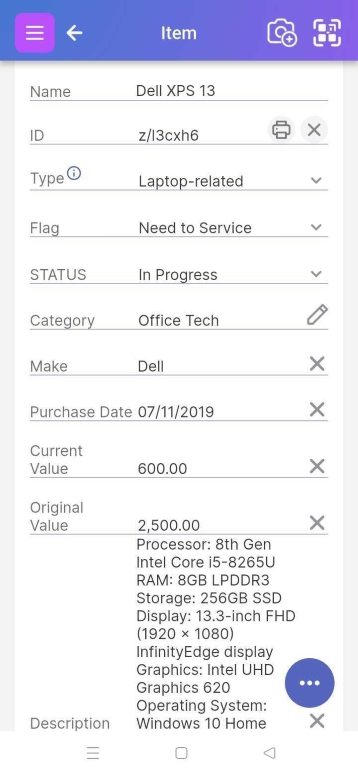
a3. How to add standard and custom attributes
This section describes how to add and customize attributes as well as reorder them.
a4. Attributes vs. Attachments
Attachments are fully described in the Attachments section, but are mentioned here to clarify their difference from Attributes.
Whereas each attribute stores one updatable value, attachments can store a sequence of values for all to see. For example, the attribute Description can include a single description of the item. However, an item can have many different Note Attachments that are each a description and each timestamped and displaying the name of the person who added the note.
Attachments can be notes/text, images, audio, and documents. Attachments can include multiple images for an item and other types. The following is an example of an Attachments section:
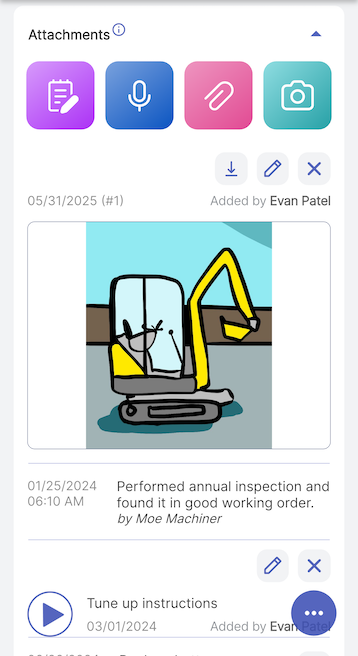
B. Standard Fields
This section (B) lists 80 of Scanlily’s standard attributes. The amount you see in the app will depend on your product level and access level. Pro and Business subscribers can further create new custom attributes.
List of Standard Attributes / Fields
b1. Required Fields
These are some fundamental attributes used to organize your items. They appear in reporting and on screens for sorting.
|
Display |
Datatype |
Description |
|
ID |
text |
The main identifier that appears near the top of many pages. This is normally the eight-character Scanlily QR code (like z/abc123,). Business subscribers can substitute a custom barcode/QR strings at the loss of some functionality. |
|
Type |
text |
Type is "Item Type". Each item type shows a different set of fields. See the Help documentation for more about this |
|
Name |
text |
You can read more about Item Types here.
b2. Key Fields
|
Display |
Datatype |
Description |
|
Category |
text |
Subscriber-defined categories. |
|
Address |
text |
Business subscribers can have more than one address. An item can be at one of them. This short name for the address. |
|
Location |
text |
Location is a place at an address (e.g., Room A or Basement). Define as many as you like. |
|
Assigned To |
text |
This is a list of other users and teams for the subscription that can be assigned the item. |
|
Flag |
text |
A comma-delimited list of values users can select from. This is customizable from the Edit Item Type page within the app. |
|
Public |
boolean |
Allows users without the app to see items by scanning to web page or opening a link. |
You can read more about these attributes and how to use them at the following links: Address, Location, and Category.
b3. Identifiers
|
Display |
Datatype |
Description |
|
SKU |
text |
Customer-provided Product ID or SKU for an item. Can be used in addition to or in place of barcode/ID but doesn't contain all of the functionality and appears below barcode/ID |
|
Model Number |
text |
|
|
Serial Number |
text |
|
|
UPC |
text |
UPC-A, 12-digit Universal Product Code (aka. GTIN-12). |
|
GTIN |
text |
GTIN-14. 14-digit number used to identify trade items at various packaging levels. |
|
EAN |
text |
EAN-13, 13-digit European Article Number (aka. GTIN-13). If it starts with 0, the remaining 12 digits is the UPC. |
|
ASIN |
text |
The ten character Amazon ID for a product. |
|
ELID |
text |
eBay Listing ID. 9-12 digits. Can be used to directly look up item in eBay; e.g. http://www.ebay.com/itm/123456780 |
b4. Item Details
|
Display |
Datatype |
Description |
|
Description |
text |
|
|
Brand |
text |
|
|
Manufacturer |
text |
|
|
Color |
text |
|
|
Size |
text |
String of less than 32 characters describing the item's size. E.g. for clothing or shoes. E.g. '11W' |
|
Weight |
text |
Describes the item's weight. String contains the unit of measure. E.g '12kg' |
|
Dimensions |
text |
The item's physical dimensions as a string. There is no standard format. |
b5. Dates
|
Display |
Datatype |
Description |
|
Purchase Date |
date |
|
|
Last Serviced |
date |
|
|
Next Service |
date |
|
|
Expiration Date |
date |
|
|
Installation Date |
date |
|
|
Retirement Date |
date |
|
|
Creation Date |
date |
|
|
Pub. Date |
date |
Publication Date |
|
Last Seen |
date |
The last time the item was scanned. |
|
Date Added |
date |
The date and time when the item was added to Scanlily |
|
Updated At |
date |
The date and time when the item was last updated |
b6. Money Fields
Original Value, and Current Value are useful if you use Scanlily to track depreciation. Cost and Price are also useful if you use Scanlily to track inventory.
|
Display |
Datatype |
Description |
|
Currency |
text |
Includes values like USD, CAD, EUR, GBP, or SEK. Null or '' means USD |
|
Price |
currency |
|
|
Cost |
currency |
Useful with Price for inventory management |
|
Current Value |
currency |
Decimals are optional for this and other money fields, decimals are optional (9, 9.0, 9.00, and 9.5 are all valid). |
|
Original Value |
currency |
b7. Other Numeric
|
Display |
Datatype |
Description |
|
Quantity |
int(11) |
|
|
Asset Life (Years) |
decimal(5,2) |
|
|
My Rating |
decimal(4,2) |
A rating between 1 and 5 that you can assign to an item. Perhaps it is a book that you want to rate |
|
Inventory Order |
smallint(6) |
Used to sort inventory for display on the Scanlily shareable Inventory Page, Wordpress or other plugin that displays Scanlily content to customers. |
b8. Warranty Fields
|
Display |
Datatype |
Description |
|
Warranty Terms |
text |
Can be text from a long document of warranty terms |
|
Warranty Start Date |
date |
|
|
Warranty (Years) |
number |
The number of years until the warranty expires. It can be a fraction (e.g., 1.5 years). |
|
Warranty Expiration Date |
date |
The system will use this date to send out warranty expirations reminders if you set an alert. |
|
Warranty URL |
url |
A URL linking to the warranty |
b9. Media/Book specific
|
Display |
Datatype |
Description |
|
Author |
text |
|
|
Artist |
text |
|
|
Director |
text |
|
|
Publisher |
text |
|
|
Media Type |
text |
|
|
Genre |
text |
|
|
Language |
text |
A 2 character alpha2 code, like 'en' |
|
Edition |
text |
|
|
Audience |
text |
|
|
Duration |
text |
|
|
Page Count |
number |
|
|
Google Books |
url |
A link to a book on Google Books |
|
Open Library |
url |
A link to a book on Open Library |
|
Goodreads ID |
number |
A link to a book on Goodreads |
b10. Game specific
|
Display |
Datatype |
Description |
|
Game Type |
text |
|
|
Num. Players |
text |
|
|
Board Game Geek ID |
number |
A link to a game on Board Game Geeks |
b11. Equipment Specific
|
Display |
Datatype |
Description |
|
Equipment Status |
text |
|
|
Vendor |
text |
|
|
Certificate ID |
text |
Can be the ID for a document such as a calibration certificate |
|
Calibration Units |
text |
|
|
Calibration Value |
number |
|
|
Calibration Date |
date |
The last time the equipment was calibrated. But can also be used as the upcoming calibration date. Your choice. |
b12. GPS
|
Display |
Datatype |
Description |
|
Latitude |
text |
A string that is in a proper latitude format such as -25.274398 or 57.166266. Have at least five digits after the decimal point, like 43.51751. |
|
Longitude |
text |
A string in an appropriate format of longitude such as -110.9741769 or 13.1383732. Have at least five digits after the decimal point, like 43.51751. |
b13. Inventory Transfer Basket
These are for business customers who are transferring quantities between locations
|
Display |
Datatype |
Description |
|
Date Submitted |
date |
This is the date a Transfer Basket was submitted. |
|
Submitted By |
text |
This is the Team or person who submitted a Transfer Basket. |
|
Date Received |
date |
This is the date a Transfer Basket was received |
|
Received By |
text |
This is the Team or person who received a Transfer Basket. |
b14. Hidden Fields
These attributes are used by the system and not shown on the UI.
|
Display |
Datatype |
Description |
|
Is Container |
binary |
A type of item that contains other items. |
|
Parent ID |
number |
This is the ID for an item’s container. |
C. Special Fields
Several special attributes in Scanlily perform specific functions as describe below.
c1. Use of URLS in Description Attribute
Scanlily allows embedding URLs in Description fields and also when creating a Note attachment. To enable this, simply type a URL starting with https:// , http:// or www. in your description:
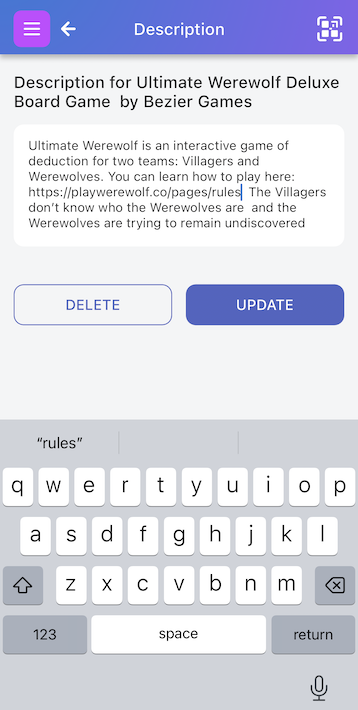
When the attribute’s value is displayed, it will be hyperlinked. If clicked, a web page will open:
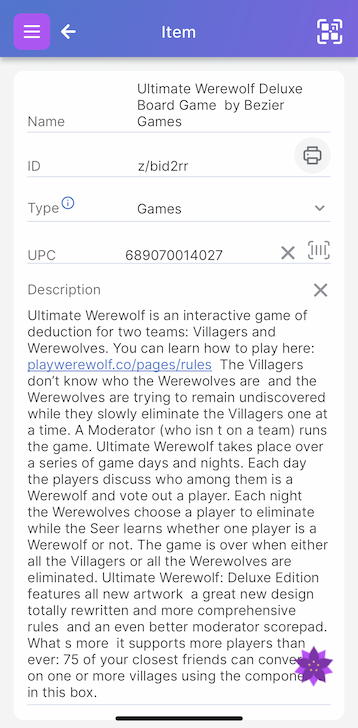
c2. Flag Attribute
Scanlily’s flag attribute lets you flag an item’s status.
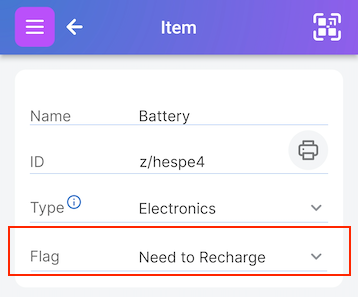
When you click on the down arrow beside the flag attribute, you can view the default options: Broken, Dispose, Flagged, Lost, Need to Recharge, Need to Renew, Need to Service, and Restock.
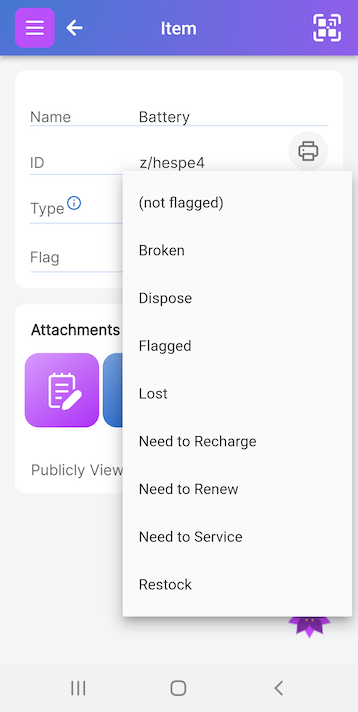
If you are a Pro or Business subscriber, you can edit the flag field by clicking on the pencil in the Item Type List.
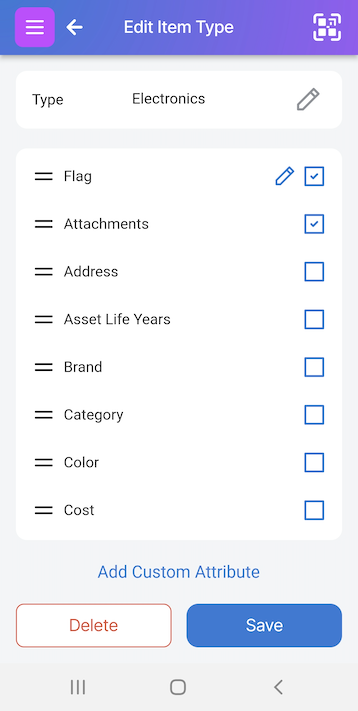
When in edit mode, you can add or change the comma-delimited flag values:
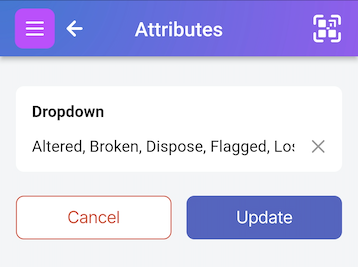
c3. Quantity Attribute
It’s possible to have an Item Page in Scanlily represent more than one item. In this case, you might use the Quantity attribute to indicate how many of that item there are
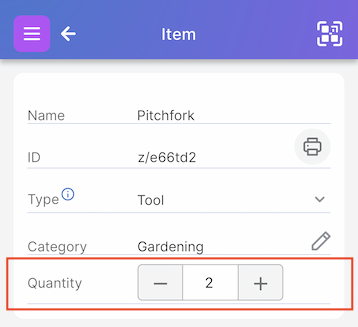
The Quantity field value for that item will then appear in the Item List screen. You can adjust the value further with - and + symbols, or you can simply type to change the value. If the value is 0 and you click on the “-” symbol one more time, it will set the value to null from these two pages. This means that quantity is not being tracked.
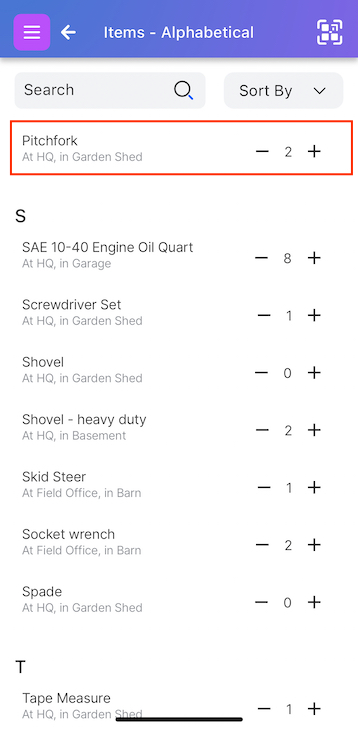
If an item with a quantity attribute is in a container, you can view the quantity of the item at the bottom of the Container Page.
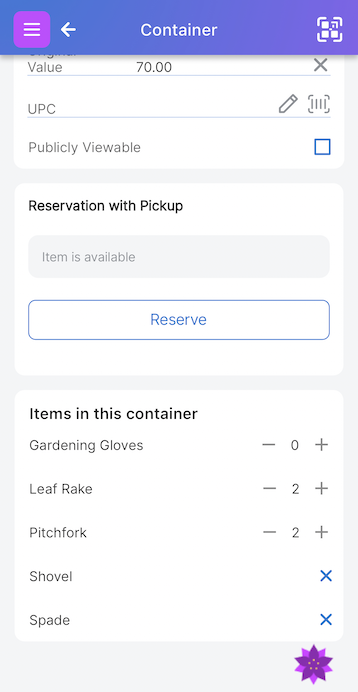
c4. Assigned To Attribute
The “Assigned To” attribute is useful for Business subscribers who have multiple users and want to assign an Item to a Scanlily user or Shared Action Team. For example, in an office setting if the item is a company laptop, Assigned To can be set to the user who is assigned that laptop for their long term work.
An alternative to Assigned To which has a different purpose is Scanlily's Booking System with its check out and reserve feature. This is used when users will be reserving, checking out and returning items. But use the Assigned To field when there aren't booking and you
